Most Commented
Photoscape The Complete Course





Description material
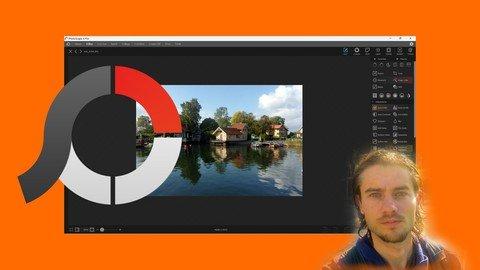
Published 3/2023
MP4 | Video: h264, 1280x720 | Audio: AAC, 44.1 KHz
Language: English | Size: 10.71 GB | Duration: 12h 6m
Learn Photoscape X software for image editing and graphic works
What you'll learn
Master dashboard
Understand modules
Import photos
Classify photos
Add metadatas
Crop photos
Use filters
Add transformations
Edit photos
Use masks
Add shapes
Add illustrations
Add text
Add effect
Batch editor
Create collage
Improve photos
Create graphic documents
Requirements
You need to download Photoscape X
Description
PhotoscapePhotoscape is a software with many features that allows you to manage, edit, correct and improve all your images. You can edit one or more photos at once with many editing options. It is a versatile tool for working with images. Photoscape has a free version and a paid version. The free version offers many features but does not provide access to all the settings. Enough to do most of the work with images. The Pro version unlocks additional tools. Photoscape is suitable for people who want a versatile tool to work with images, create enhancements, and edit quickly. The graphic interface may seem confusing at first, but with a structure learning, you will be able to optimize the use of the different features.Advantages to use Photoscape- Versatile software- Many features- Powerful image editor- Many photo adjustments- Use of masks- Ergonomic tools to create graphic documents- Use of templates- Additionnal featuresTraining courseIn this training course, you will learn how to use Photoscape from scratch. At the end of the training, you will perfectly master all the features. We will see the free version and the pro version of Photoscape. All the features of the free version are explained, as well as all the features of the Pro version. Mastery of the dashboard, learning logic to master the features, explanation of the different settings, use of the tools. At the end of the course, many training sessions allow you to apply all the features.
Overview
Section 1: Introduction
Lecture 1 Introduction
Section 2: Start with Photoscape
Lecture 2 Download software
Lecture 3 Start with dashboard
Lecture 4 Master navigation
Section 3: Classify images
Lecture 5 Master selections
Lecture 6 Edit images
Lecture 7 Add metadatas
Lecture 8 Add search filters
Section 4: Start with edit mode
Lecture 9 Editor mode
Lecture 10 Edit parameters
Lecture 11 Edit favorites
Section 5: Use masks
Lecture 12 Master masks part 1
Lecture 13 Master masks part 2
Section 6: Master adjustments
Lecture 14 Adjustment automatic
Lecture 15 Adjustment sharpen
Lecture 16 Adjustment blur
Lecture 17 Adjustment noise
Lecture 18 Adjustment soften skin
Lecture 19 Adjustment shadows highlights
Lecture 20 Adjustment color
Lecture 21 Adjustment vignette
Lecture 22 Adjustment color fill
Lecture 23 Adjustment dilate
Lecture 24 Adjustment curves
Lecture 25 Adjustment levels
Lecture 26 Adjustment white balance
Lecture 27 Adjustment color balance
Lecture 28 Adjustment channel mixer
Lecture 29 Adjustment hue saturation
Lecture 30 Adjustment selective color
Lecture 31 Adjustment remove color cast
Lecture 32 Adjustment colorize
Lecture 33 Adjustment opacity
Lecture 34 Adjustment black and white
Section 7: Add filters
Lecture 35 Effect edge
Lecture 36 Effect sketch
Lecture 37 Effect movement
Lecture 38 Effect blur
Lecture 39 Effect glass
Lecture 40 Effect transformation
Section 8: Transform images
Lecture 41 Transformation tiny planet
Lecture 42 Transformation text mask
Lecture 43 Transformation scissor
Lecture 44 Transformation reflection
Lecture 45 Transformation margin
Lecture 46 Transformation lens correction
Lecture 47 Transformation warp
Lecture 48 Transformation objects
Lecture 49 Transformation planes
Lecture 50 Transformation transform
Lecture 51 Transformation geometric collage
Section 9: Edit style
Lecture 52 Edit style
Section 10: Master photo adjustements
Lecture 53 Photo adjustments part 1
Lecture 54 Photo adjustments part 2
Section 11: Add elements
Lecture 55 Create document
Lecture 56 Add shapes
Lecture 57 Add figures
Lecture 58 Add text
Lecture 59 Add images
Lecture 60 Add stickers
Lecture 61 Add magnifiers
Lecture 62 Add filters
Section 12: Add effects
Lecture 63 Effects part 1
Lecture 64 Effects part 2
Section 13: Master colors gradients and strokes
Lecture 65 Edit colors
Lecture 66 Edit gradients
Section 14: Master layers
Lecture 67 Master layers part 1
Lecture 68 Master layers part 2
Section 15: Create gifs
Lecture 69 Create gifs
Section 16: Add frames
Lecture 70 Add frames
Section 17: Add lights
Lecture 71 Add lights
Section 18: Print images
Lecture 72 Print images
Section 19: Cut images
Lecture 73 Cut images part 1
Lecture 74 Cut images part 2
Section 20: Use batch editor
Lecture 75 Batch editor part 1
Lecture 76 Batch editor part 2
Section 21: Create collage
Lecture 77 Create collage part 1
Lecture 78 Create collage part 2
Section 22: Combine images
Lecture 79 Combine images part 1
Lecture 80 Combine images part 2
Section 23: Create modifications
Lecture 81 Draw with brush
Lecture 82 Scatter with brush
Lecture 83 Paint with brush
Lecture 84 Paint bucket
Lecture 85 Erase with brush
Lecture 86 Adjust color
Lecture 87 Sharpen with brush
Lecture 88 Blur with brush
Lecture 89 Soften skin
Lecture 90 Bloom with brush
Lecture 91 Add mosaic
Lecture 92 Fix red eye
Lecture 93 Remove stain
Lecture 94 Mixer brush
Lecture 95 Spot healing brush
Lecture 96 Use liquify
Lecture 97 Clone stamp
Section 24: Use tools
Lecture 98 Use tools
Section 25: Training edit photos
Lecture 99 Edit photo part 1
Lecture 100 Edit photo part 2
Lecture 101 Edit photo part 3
Lecture 102 Edit photo part 4
Section 26: Training graphic documents
Lecture 103 Text reflect effect part 1
Lecture 104 Text reflect effect part 2
Lecture 105 Text snow effect part 1
Lecture 106 Text snow effect part 2
Lecture 107 Edit face part 1
Lecture 108 Edit face part 2
Lecture 109 Photo montage part 1
Lecture 110 Photo montage part 2
Lecture 111 Photo collage part 1
Lecture 112 Photo collage part 2
Lecture 113 Card part 1
Lecture 114 Card part 2
Lecture 115 Cover book part 1
Lecture 116 Cover book part 2
People who want to improve photos,People who want to create montages,People who want a graphic tool with many features
Buy Premium Account From My Download Links & Get Fastest Speed.
https://1dl.net/n6snnwa2o63p/Photoscape_the_complete_course.part1.rar
https://1dl.net/96cxh00qd6cn/Photoscape_the_complete_course.part2.rar
https://1dl.net/ac0bqh423n6r/Photoscape_the_complete_course.part3.rar
https://1dl.net/fobgwdapp3fe/Photoscape_the_complete_course.part4.rar
https://1dl.net/3le9qbptu898/Photoscape_the_complete_course.part5.rar
https://1dl.net/ov2mn5yo2nvv/Photoscape_the_complete_course.part6.rar
https://filerice.com/bplwef2zuydm/Photoscape_the_complete_course.part1.rar
https://filerice.com/txcqr29snfmm/Photoscape_the_complete_course.part2.rar
https://filerice.com/7wdk8wqhurdc/Photoscape_the_complete_course.part3.rar
https://filerice.com/m3fyptmpa4q2/Photoscape_the_complete_course.part4.rar
https://filerice.com/08w5631e4gfj/Photoscape_the_complete_course.part5.rar
https://filerice.com/3cvz4e529jc6/Photoscape_the_complete_course.part6.rar
https://rapidgator.net/file/27738b30979061ef156efdbfe1a80577/Photoscape_the_complete_course.part1.rar.html
https://rapidgator.net/file/18c7d0a126acbe99fc7a0f26651b8676/Photoscape_the_complete_course.part2.rar.html
https://rapidgator.net/file/352faf356433fd79725a724d4f4a24cd/Photoscape_the_complete_course.part3.rar.html
https://rapidgator.net/file/17a5c067c9bc4d101a85861cb40578ef/Photoscape_the_complete_course.part4.rar.html
https://rapidgator.net/file/012b7b186432a8d424ef22affc54b109/Photoscape_the_complete_course.part5.rar.html
https://rapidgator.net/file/dfb5be793ceaba1efdc3f83334780362/Photoscape_the_complete_course.part6.rar.html

Join to our telegram Group
Information
Users of Guests are not allowed to comment this publication.
Users of Guests are not allowed to comment this publication.
Choose Site Language
Recommended news
Commented


![eM Client Pro 9.2.1735 Multilingual [Updated]](https://pikky.net/medium/wXgc.png)




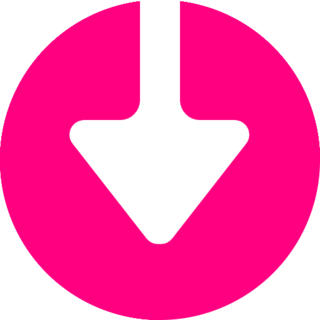

![Movavi Video Editor 24.0.2.0 Multilingual [ Updated]](https://pikky.net/medium/qhrc.png)

