Most Commented
Multi OEM/Retail Project Build 28.04.2023




Description material

File size: 93.6 MB
100+ OEM's
• Acer • Advent • Action • Alienware • AOC • Aquarius • ASRock • Asus • ATcomputers • Bangho • Beko • BenQ • BGH-SA • ByteSpeed • Casper • CCE • chiliGREEN • Compaq • crea • CZC • Dell • Depo • digimix • ECS • eMachines • Epson • Equus • Everex • Excimer • EXO • Exper • Extra • Founder • FSC • Fujitsu • Gateway • Genuine • Gericom • Gigabyte • Greatwall • Haier • Hannspree • Hasee • HCL • Hedy • Higrade • HP • Hyrican • IBM • Impression • Infinity • Insys • Intelbras • iQon • Itautec • Jetway • JooyonTech • Kohjinsha • Kouziro • Kraftway • KSystems • Lanix • Lenovo • LG • M&A Technology • Maxdata • Mecer • Medion • Megaware • Mesh • Mitac • Mouse • MSI • NEC • Nokia • Olidata • Olivetti • Onkyo • OQO • Packard Bell • Panasonic • Paradigit • Paragon • Philco • Positivo • PowerSpec • Prolink • qbex • Quanmax • RMplc • Rover • Samsung • SCC • Semp Toshiba • Seneca • Sharp • Sony • Stone • Synnex • Systemax • Tangent • Targa • Tarox • TCL • TTL • Tongfang • Toshiba • Trigem • Twinhead • Velocity • Vestel • Viewsonic • viliv • WD Corporation • Wortmann • xplore • Zoostorm • ZT ~incl. (branding only): BioStar • Foxconn • Intel • M$ $urface • VirtualBox • VMware
OEM's Branded = 133~
•BIOS Mode supported: Legacy and/or UEFI
• You can force install 'ANY' brand theme by reading and using the Force_Theme_[readme].txt
Editions for OEM Activation
• Server 2008 • Server 2008 R2 • Server 2012 • Server 2012 R2
• Win10... • Home • Pro
• Win8.x... • Core • Pro
• Win7..... • Starter • Home Basic • Home Premium • Pro • Ultimate
• Vista..... • Starter • Home Basic • Home Premium • Business • Ultimate
Objective - add $oem$ folder to .iso /usb.
• $oem$ method can be used to apply activation & manufacturer brand to your Win10 • Win 8.x • Win 7 • Vista '.iso'/usb
• NOTE:- PC needs (Win8.x and Win10 'OEM-DM' • Win7 '2.1 slic' • Vista '2.0 slic') bios to apply genuine oem activation.
• Project includes optional Telemetry disabling, (WinTel.cmd), for all supported OS's and adds domains to block through Route commands.
• Optional Retail activation method via online, if needed.
How To
Win8.x|Win10
Place the downloaded '$oem$' folder in the 'sources' folder of your 'clean' iso, and add custom 'ei.cfg' file to the same 'sources' folder and edit|save iso. Windows will install the edition identified from 'ei.cfg' file. (Project 'Options' folder includes 'ei.cfg' instructions). OOBE.cmd will call tool that will extract embedded 'OEM-DM' key from bios (if exists), and apply the serial during installation.
Win7
Place the downloaded '$oem$' folder in the 'sources' folder of your 'clean' iso, and delete the 'ei.cfg' file from the same 'sources' folder and edit|save iso... during install you will have option to select the edition of 'Win7' you want installed (ie. Starter • Home Basic • Home Premium • Pro • Ultimate)... if you don't delete 'ei.cfg' file, that's OK, just means Ultimate will install by default.
Vista
Place the downloaded '$oem$' folder in the 'sources' folder of your 'clean' iso, and delete the 'PID.txt' file (if exists) from the same 'sources' folder and edit|save iso... during install you will have option to select the edition of 'Vista' you want installed (ie. Starter • Home Basic • Home Premium • Business • Ultimate)... if you don't delete 'PID.txt' file, that's OK, just means serial used on that file will determine edition installed.
• Please read the 'readme' files included in the download folder, for additional information.
• "UltraISO" recommended to edit|save your .iso, preserving 'bootable' image.
Editions for OEM Activation
• Win10.. • Technical Preview • Consumer Preview
• Win8.x... • Core • Pro
• Win7.... • Starter • Home Basic • Home Premium • Pro • Ultimate
• Vista.... • Starter • Home Basic • Home Premium • Business • Ultimate
• (Vista-Win10) If not known edition, branding only takes place.
Objective - add $oem$ folder to .iso /usb.
Screen :
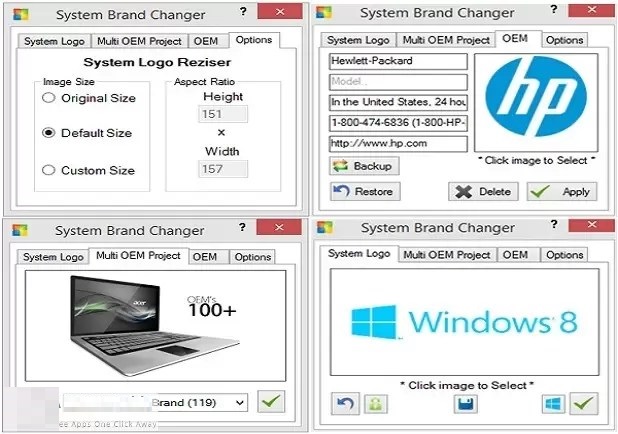
What's New
HOMEPAGE
https://forums.mydigitallife.net
Buy Premium Account From My Download Links & Get Fastest Speed.
Join to our telegram Group
Information
Users of Guests are not allowed to comment this publication.
Users of Guests are not allowed to comment this publication.
Choose Site Language
Recommended news
Commented


![eM Client Pro 9.2.1735 Multilingual [Updated]](https://pikky.net/medium/wXgc.png)






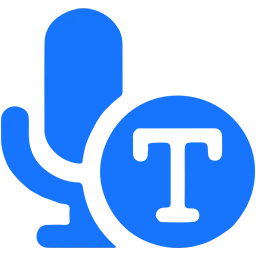
![Movavi Video Editor 24.0.2.0 Multilingual [ Updated]](https://pikky.net/medium/qhrc.png)

