Most Commented
Windows 11 Pro Phoenix LiteOS Ultra Lite x64 Build 22000.588




Description material
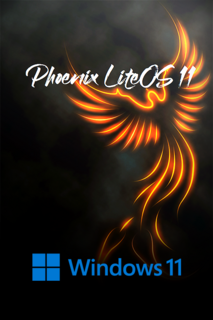
English US | Windows x64 | 1.36 GB
Windows 11 is the latest major release of Microsoft's Windows NT operating system, released in October 2021. It is a free upgrade to its predecessor, Windows 10, available for any Windows 10 devices that meet the new Windows 11 system requirements.
General Info
Windows Edition: 11
Author: FBConan
Edition: Pro
Build: 22000.588
Architecture: x64
Format: ISO
Language: English US
File Size: 1.36 GB
Info
2.7 GB Installed Size!
Additional Language Pack Support!
MS Store, Xbox, UWP Apps Supported!
Extreme Performance for your Apps and Games!
DirectPlay and .NET Framework 3.5 Pre-Installed!
Metered Connection Set as Default for LAN / WLAN / 3G / 4G
Bypasses TPM, Secure Boot, RAM, CPU, and Storage Checks!
Includes New Virtual Memory Enabler App!
Added Advanced Power Settings!
Improved Dark Mode Theme!
Removed Features Include - Cortana, Edge, BitLocker, WSL, Hyper-V, One Drive, Defender, Windows Mail, Backup and Restore, Speech, Voice Activation, Diagnostics, Troubleshooting, Maps, Mixed Reality, Some Fonts, Optional Features.
Disabled Features Include - Error Reporting, Cumulative Updates, UAC, Ads, Telemetry, Virtual Memory, Hibernation, Power Throttling, Automatic Maintenance and Download Blocking.
How to Change System Language
• Leave Metered Connection Enabled (It is enabled by default).
• Go to Start Menu ➞ Tools ➞ and click the 'Windows Update Service On' Shortcut.
• Go to Settings App ➞ Time & Language ➞ Language & Region.
• Click the 'Add a language' Button.
• Choose a language to install from the list, Then Click 'Next'.
• Leave the 'Set as my Windows display language' box UNCHECKED, and click 'Install'.
• After installation is Complete, DO NOT Set as System Language. REBOOT PC FIRST.
• After Reboot, Go to Settings App ➞ Time & Language ➞ Language & Region, and in the 'Windows Display Language'
Setting, click the 'English (United States) Box, and change it to the Language You have Installed.
• You can then click the 'Sign Out' Button after being notified it's required to apply a new display language, and Congratulations, you are done!
Other Tips
• The Print Spooler Service, and Windows Update Service are DISABLED By Default.
• In the Start Menu ➞ Tools Folder, you can easily turn them On, or Off.
• To Install Printer Drivers, and Print, You must turn ON the Print Spooler Service.
• To Use the MS Store, Install Additional Languages, Use Xbox App, and Allow Windows to download drivers, you must turn ON the Windows Update Service.
Screen :
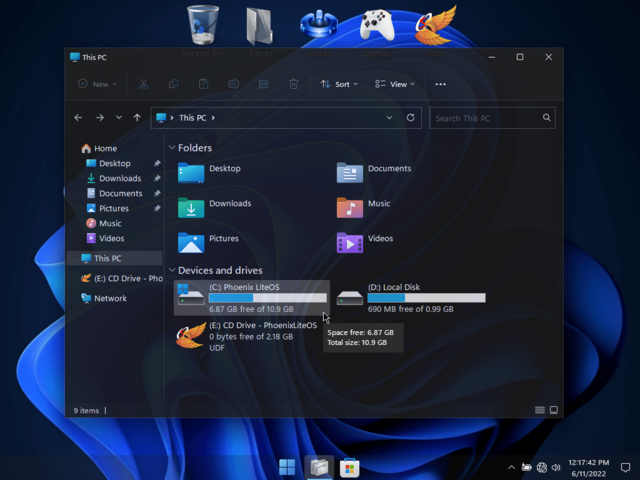
What's New
https://blogs.windows.com/windows-insider/2022/03/15/releasing-windows-11-build-22000-588-to-beta-and-release-preview-channels/
HOMEPAGE
https://www.microsoft.com/
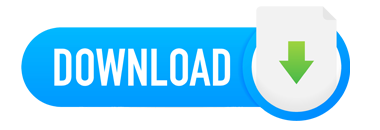
Warning! You are not allowed to view this text.Warning! You are not allowed to view this text.
Join to our telegram Group
Information
Users of Guests are not allowed to comment this publication.
Users of Guests are not allowed to comment this publication.
Choose Site Language
Recommended news
Commented



![eM Client Pro 9.2.1735 Multilingual [Updated]](https://pikky.net/medium/wXgc.png)





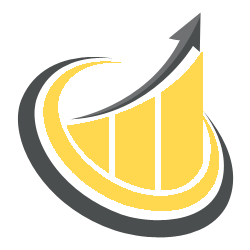
![Movavi Video Editor 24.0.2.0 Multilingual [ Updated]](https://pikky.net/medium/qhrc.png)

