Most Commented
Fotosizer Professional 3.19.0.588 Multilingual Portable





Description material

File size: 7.8 MB
Resize, rotate, rename your photos in batches. Apply your resizing in just 3 easy steps to hundreds of photos at a time.
Batch Resizing and optimization
Easily set resizing options by choosing between resizing modes that correspond to how you want to resize your photos.
Choose to resize by percentage of width and height
Choose to set custom width and height
Resize by choosing one side of the image only and automatically resize the other side.
Make all of your photos the same size regardless of their dimensions by adding padding, using the Pad resize mode.
Maintain aspect ratio
Choose where the resized images will be saved
Resize portrait and landscape photos at the same time.
Resize quickly and easily using a preset list of sizes including iPod, iPhone, and Sony PSP screen sizes.
Crop images.
Apply PNG image optimization.
Easy picture selection
Choose your pictures from Windows File Explorer, using the right-click context menu, then selecting the "Resize with Fotosizer" option.
Choose your pictures you wish to resize using the Add Images button inside Fotosizer.
Choose a folder of pictures using the Add Folder button inside Fotosizer.
Drag and drop your pictures or folders of pictures into the Images selection list in Fotosizer.
Include sub folders when adding from a folder.
Dark display mode
Choose to display Fotosizer using the classic "Light" display mode.
Choose to display Fotosizer using the new "Dark" display mode.
Batch rotation
Flip image vertically
Flip image horizontally
Rotate 90 degrees Counter Clockwise
Rotate 90 degrees Clockwise
Rotate 180 degrees
Auto rotate by Camera orientation information (EXIF) (Professional Edition)
Screen :
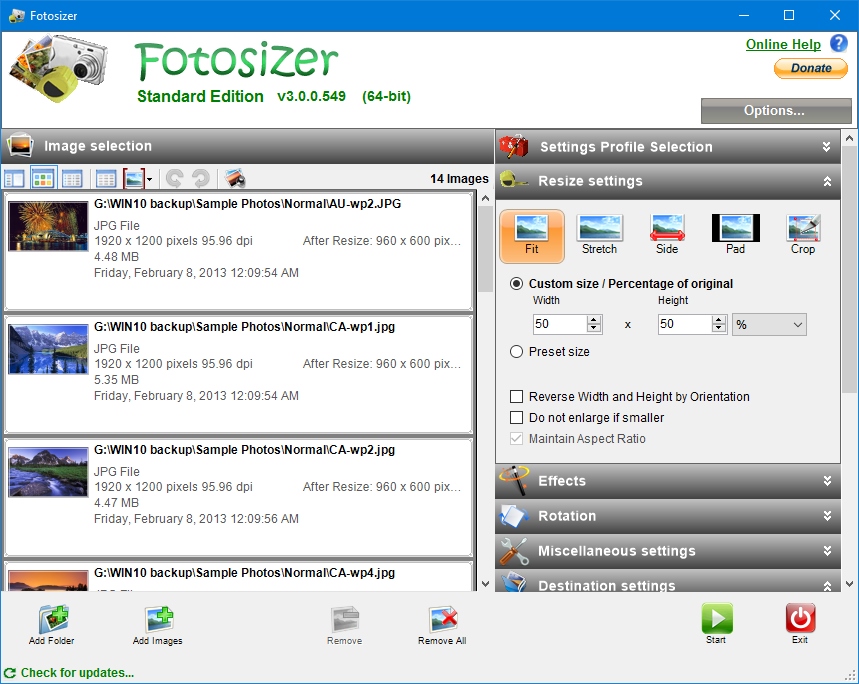
What's New
HOMEPAGE
https://www.fotosizer.com
Buy Premium Account From My Download Links & Get Fastest Speed.
Warning! You are not allowed to view this text.
Warning! You are not allowed to view this text.
Warning! You are not allowed to view this text.

Join to our telegram Group
Information
Users of Guests are not allowed to comment this publication.
Users of Guests are not allowed to comment this publication.
Choose Site Language
Recommended news
Commented


![eM Client Pro 9.2.1735 Multilingual [Updated]](https://pikky.net/medium/wXgc.png)




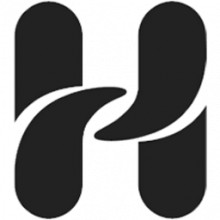
![[PORTABLE] Advanced System Repair Pro 1.9.9.2](https://i.postimg.cc/7LQydPzM/Advanced-System-Repair.png)
![Movavi Video Editor 24.0.2.0 Multilingual [ Updated]](https://pikky.net/medium/qhrc.png)

