Most Commented
Learn To Develop An Inventory System In Unity 6 & Blender




Description material

Learn To Develop An Inventory System In Unity 6 & Blender
Published 11/2024
MP4 | Video: h264, 1920x1080 | Audio: AAC, 44.1 KHz
Language: English | Size: 15.29 GB | Duration: 15h 48m
Crafting an Inventory System with Unity 6 & Blender: ScriptableObjects, 3D Assets, and Interactive UI Design
What you'll learn
Understand and implement an organized inventory system using Unity 6, complete with item categories and a custom editor.
Model and texture Viking-themed 3D items in Blender, importing them seamlessly into Unity.
Develop skills to link inventory items to interactive game objects, adding physics and realism to dropped items.
Design an intuitive and visually engaging inventory UI with tabs, toggles, scrollviews, and a 3D preview display.
Requirements
Basic Knowledge of Unity: Familiarity with the Unity editor, basic object placement, and navigation.
Fundamental C# Skills: Understanding of C# scripting concepts like variables, methods, and classes in Unity.
Basic Experience with Blender: Some experience using Blender for 3D modeling, such as manipulating objects, applying textures, and exporting assets.
Unity 6 Installed: A setup with Unity 6, as this course will cover features and settings specific to this version.
Desire to Learn and Create: Enthusiasm for learning and building a custom game inventory system in a Viking-inspired setting.
Description
Have you ever wanted to design a game inventory system that's more than just a simple item list? Are you a programmer or artist wanting to blend code and 3D art to create an interactive and immersive Viking-themed inventory? Then this course is for you! In it, you'll explore both coding and art creation, giving you the skills to build a professional-grade inventory system that can be adapted to any game project.In this course, Penny and Mike combine their expertise in Unity and Blender to teach you the essential skills for designing, programming, and modeling an immersive inventory system. You'll benefit from their years of industry experience with detailed explanations and hands-on projects that cover every aspect of development.This course offers over 15 hours of hands-on content, guiding you through the creation of a functional inventory system with Unity 6 and Blender.We'll start by laying a solid foundation with Unity setup and essential 3D modeling skills, then dive deep into creating a full-featured inventory system—from item data storage and UI design to interactive item management and 3D previews.In this course, you will: 1) Build a fully interactive inventory system in Unity 2) Model and texture 3D assets in Blender for use in games 3) Implement custom editor scripts and UI elements in Unity 4) Combine all the elements in a third-person 3D game environmentThe course is broken into two main parts, which can be taken individually or as a complete learning journey:Part AIn Part A, learn how to program and structure the Inventory System in Unity 6, covering:Setting up Unity and Using ScriptableObjects Efficiently organize item data using ScriptableObjects for maximum flexibility.Item Categorization and Custom Editors Use enums to create item categories and develop a custom editor for managing inventory items with ease.Adding, Removing, and Stacking Items Program functions to add, remove, and stack items, ensuring a smooth player experience.Inventory Interactions and Testing Design tests to validate inventory behavior, with runtime testing functions for quick prototyping.Setting up the Unity Input System Add custom input actions for interacting with the inventory, such as item dropping and equipping.Part BIn Part B, learn how to design and integrate 3D items with Blender, covering:Scope and SpecificationUnderstanding the goals and scope of any project is critical to succeeding. and when it comes to realistic models managing the potential for scope creep is important.Making The Low Poly AssetsModels have to start somewhere, and making low poly assets allows us to focus on the basics of good topology and form.Sculpting DetailsSculpting is a fantastic way of adding detail to any model, taking them from basic to unique assets.Preparing For TexturingUnderstand the texturing process and unwrapping your models is much easier than you think!Texturing ModelsFlat models are boring, creating PBR textures bring your models to life.Baking TexturesGames require optimised assets, we'll generate high-quality texture maps to apply to your assets takin models with over 100,000 polygons down to a model in the 1000s without compromising on quality.What students are saying about Penny and Mike's other courses:This course was incredibly thorough! Penny's clear explanations combined with Mike's art direction really made complex concepts accessible.I've been using Unity for a few years, but this course gave me new insights into both coding and art integration. The inventory system I built has become the foundation of my latest game!I can't recommend this course enough. It's perfect if you want to get hands-on with Unity and Blender—everything was so well structured, I felt like I was building a real project from start to finish!
Overview
Section 1: Introduction
Lecture 1 Welcome
Lecture 2 Join the H3D Social Community
Lecture 3 FAQs
Section 2: Section 2: Basic Inventory Algorithms and Data Structures
Lecture 4 An Inventory System Overview
Lecture 5 Getting Started with the Unity Package
Lecture 6 Item Data Structures with Scriptable Objects
Lecture 7 Creating Scriptable Object Assets for Inventory Items
Lecture 8 Building an Inventory System
Lecture 9 Adding Items to the Inventory
Lecture 10 Managing the Item Adding Process
Lecture 11 Testing the Item Adding Process
Lecture 12 Writing a Custom Editor to View the Inventory Part 1
Lecture 13 Writing a Custom Editor to View the Inventory Part 2
Lecture 14 Writing a Custom Editor to View the Inventory Part 3
Lecture 15 Removing an Item from the Inventory
Section 3: Section 3: Player Interaction with the Inventory
Lecture 16 Making Pickup Items
Lecture 17 Adding Picked Up Items to the Inventory
Lecture 18 Managing Bundle Pickups
Lecture 19 Dropping Items Input Setup
Lecture 20 Dropping Items from the Inventory
Lecture 21 Handling Multiple Item Drops
Lecture 22 Placing Items back into the World Part 1
Lecture 23 Placing Items back into the World Part 2
Lecture 24 Adding Physics to Dropped Items
Lecture 25 Aligning Dropped Numbers to Inventory Numbers
Lecture 26 Adjusting the Physics on Dropped Items
Section 4: Section 4: Building a UI
Lecture 27 Inventory System UI Design
Lecture 28 Setting up the UI Elements
Lecture 29 Laying out the Inventory UI
Lecture 30 UI Resizing Controls UI
Lecture 31 Creating a 3D Preview UI Window
Lecture 32 Tab Controls for Item Type Selection
Lecture 33 Working with Toggle Group Controls Part 1
Lecture 34 Working with Toggle Group Controls Part 2
Lecture 35 Detecting Toggle Selection
Lecture 36 Adding a Scrollbar View for Displaying Items
Lecture 37 Designing a Prefab for Inventory Item Display
Lecture 38 Instantiating Inventory Item Buttons
Lecture 39 Sorting Inventory Items into Tab Categories
Lecture 40 Displaying Item Previews in 3D Part 1
Lecture 41 Displaying Item Previews in 3D Part 2
Lecture 42 Displaying Item Previews in 3D Part 3
Section 5: Section 5. Hooking up the UI Inventory to the Player Inventory
Lecture 43 Opening and Closing the Inventory
Lecture 44 Freeing the Mouse
Lecture 45 Adding Picked Up Items to the Inventory UI
Lecture 46 A Better Way to Open and Close the Inventory
Lecture 47 Synchronising Picked up Items to Tab Categories
Lecture 48 Managing the Visual Display of Item Counts
Lecture 49 Dropping Selected Items
Lecture 50 Dropping Items back into the World
Lecture 51 Specifying Item Drop Numbers
Lecture 52 Customisation Challenge
Lecture 53 Adding a New Item Challenge
Section 6: Scope And Specification
Lecture 54 Project Goal
Lecture 55 Scope Of Work
Lecture 56 Gather Source Material
Lecture 57 Other Recommended Software
Section 7: Basic Modelling Setup
Lecture 58 Are You An Absolute Beginner in Blender
Lecture 59 Importing Reference Images
Lecture 60 Workflow Choices and Q&A
Section 8: The Potion Vial (Simple)
Lecture 61 Basic Mesh Modelling
Lecture 62 Basic Parametric Modelling
Lecture 63 Export Settings Check And Fixes
Lecture 64 Basic Material Check
Lecture 65 More Parametric Modelling
Lecture 66 Adding Details And Unity Test
Section 9: The Shield (Basic)
Lecture 67 Multi Object Approach
Lecture 68 Defining Materials Early
Lecture 69 Sorting Out Details
Lecture 70 Radial Arrays And Drivers
Section 10: The Sword (Basic)
Lecture 71 Multi Object Approach 2
Lecture 72 Adding Form
Lecture 73 Finalising The Base Mesh
Lecture 74 Materials and Test
Section 11: The Axe (Intermediate)
Lecture 75 Blocking Out The Axe With Reference
Lecture 76 Planning The Topology
Lecture 77 Filling In The Topology
Lecture 78 Smoothing The Geometry
Lecture 79 Adding Depth
Lecture 80 Checking Everything In Unity
Section 12: Sculpting Our Details
Lecture 81 Setting Up For Scupting
Lecture 82 Do I Need Special Hardware
Lecture 83 Optimising Our Mesh
Lecture 84 Warning - Pitfalls Of Dynotopo
Lecture 85 Basic Scupting Techniques
Lecture 86 Masking
Lecture 87 Changing Stroke Type
Lecture 88 Using A Mask To Add Detail
Lecture 89 Using A Textured Brush
Lecture 90 Adding Finer Detail Challenge
Section 13: Preparing For Texturing
Lecture 91 What is a Texture
Lecture 92 What is Unwrapping
Lecture 93 WARNING Make Sure You Are Happy With Your Model
Lecture 94 Smart UV Unwrapping
Lecture 95 Manually Unwrapping
Lecture 96 UV Test Patterns
Section 14: Texturing Models
Lecture 97 Where to Find Textures
Lecture 98 Using Existing Project Textures
Lecture 99 Creating Our First Texture
Section 15: Baking Textures
Lecture 100 Baking A Diffuse Texture
Lecture 101 Roughness Baking
Lecture 102 Metallic Baking
Lecture 103 Combining Maps
Lecture 104 Normal Baking
Lecture 105 Baking Ambient Occlusion
Lecture 106 Final Export
Section 16: Final Words
Lecture 107 Final Words from Penny
Lecture 108 Final Words from Mike
Beginner to Intermediate Unity and Blender Users: Those with some experience in Unity or Blender who want to deepen their skills in game development and 3D asset creation.,Aspiring Game Developers: Anyone looking to build a professional inventory system from scratch, ideal for projects in fantasy or Viking-themed games.,3D Artists Expanding into Game Design: Artists who are comfortable modeling in Blender and want to integrate their assets into an interactive game environment.,Programmers Interested in Game Mechanics: Coders eager to understand how to structure, manage, and visualize game inventory systems.,Indie Developers and Hobbyists: Individuals or small teams looking to enhance their game projects with a fully functional and visually polished inventory system.
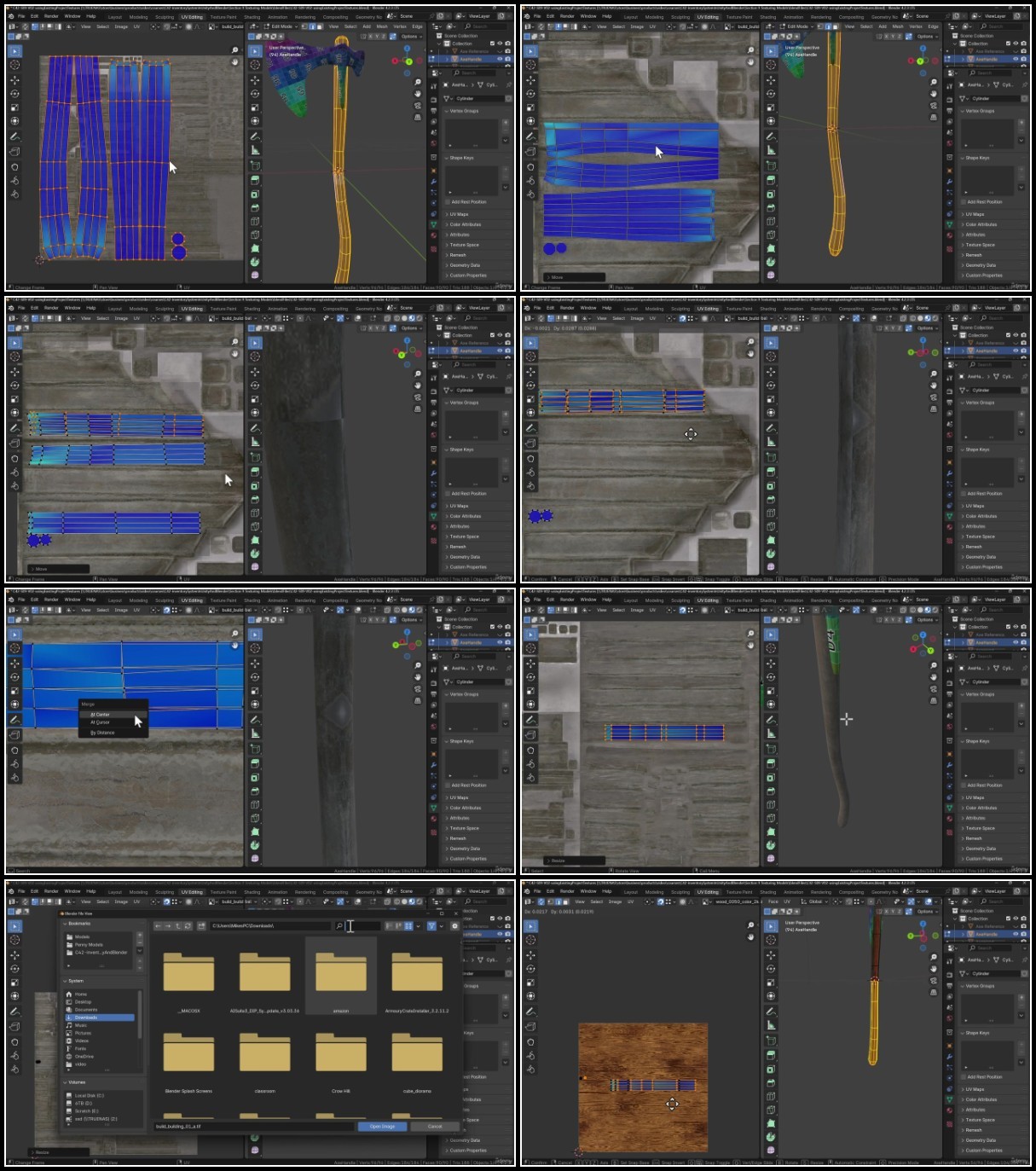
https://fikper.com/bOA85D0lfu/Learn.to.Develop.an.Inventory.System.in.Unity.6..Blender.part1.rar.html
https://fikper.com/QgynV4bXL3/Learn.to.Develop.an.Inventory.System.in.Unity.6..Blender.part2.rar.html
https://fikper.com/csnl9zVq7s/Learn.to.Develop.an.Inventory.System.in.Unity.6..Blender.part3.rar.html
https://fikper.com/ImhdaGN1RQ/Learn.to.Develop.an.Inventory.System.in.Unity.6..Blender.part4.rar.html
https://fikper.com/d8TuX0oRb5/Learn.to.Develop.an.Inventory.System.in.Unity.6..Blender.part5.rar.html
https://fikper.com/Oypc9hUqMh/Learn.to.Develop.an.Inventory.System.in.Unity.6..Blender.part6.rar.html
https://fikper.com/IWFyr4yflg/Learn.to.Develop.an.Inventory.System.in.Unity.6..Blender.part7.rar.html
https://fikper.com/p1rl3wD39V/Learn.to.Develop.an.Inventory.System.in.Unity.6..Blender.part8.rar.html
https://fileaxa.com/szkrdg174qvw/Learn.to.Develop.an.Inventory.System.in.Unity.6..Blender.part1.rar
https://fileaxa.com/xm06rys28ec6/Learn.to.Develop.an.Inventory.System.in.Unity.6..Blender.part2.rar
https://fileaxa.com/l0l0pem8t9bg/Learn.to.Develop.an.Inventory.System.in.Unity.6..Blender.part3.rar
https://fileaxa.com/9bp5otbo61v4/Learn.to.Develop.an.Inventory.System.in.Unity.6..Blender.part4.rar
https://fileaxa.com/wq8xqfs1bheq/Learn.to.Develop.an.Inventory.System.in.Unity.6..Blender.part5.rar
https://fileaxa.com/eh4jum76apvx/Learn.to.Develop.an.Inventory.System.in.Unity.6..Blender.part6.rar
https://fileaxa.com/7qthvzix988n/Learn.to.Develop.an.Inventory.System.in.Unity.6..Blender.part7.rar
https://fileaxa.com/75vsl7wnk34i/Learn.to.Develop.an.Inventory.System.in.Unity.6..Blender.part8.rar
https://rapidgator.net/file/ef82cc65018bff11af06ac77f188c5d2/Learn.to.Develop.an.Inventory.System.in.Unity.6..Blender.part1.rar
https://rapidgator.net/file/c9636c492b6298a6f7bf343152be932d/Learn.to.Develop.an.Inventory.System.in.Unity.6..Blender.part2.rar
https://rapidgator.net/file/1ab2ef12a27f7fe105139ee8cc347a87/Learn.to.Develop.an.Inventory.System.in.Unity.6..Blender.part3.rar
https://rapidgator.net/file/21b573262f21ec20379de473a6458290/Learn.to.Develop.an.Inventory.System.in.Unity.6..Blender.part4.rar
https://rapidgator.net/file/8310f1eb97e5262a76baaa8ee9eaf1be/Learn.to.Develop.an.Inventory.System.in.Unity.6..Blender.part5.rar
https://rapidgator.net/file/f2e6652887d64b3e5ad0897a016f0ce0/Learn.to.Develop.an.Inventory.System.in.Unity.6..Blender.part6.rar
https://rapidgator.net/file/b7975eb20d3fd99dc1c47c2d67d82803/Learn.to.Develop.an.Inventory.System.in.Unity.6..Blender.part7.rar
https://rapidgator.net/file/ac914607e32a7ac4b5c226cecd72856a/Learn.to.Develop.an.Inventory.System.in.Unity.6..Blender.part8.rar
https://turbobit.net/y35l1l3v0r1y/Learn.to.Develop.an.Inventory.System.in.Unity.6..Blender.part1.rar.html
https://turbobit.net/irt5ys7qshun/Learn.to.Develop.an.Inventory.System.in.Unity.6..Blender.part2.rar.html
https://turbobit.net/1ae33efl1ndz/Learn.to.Develop.an.Inventory.System.in.Unity.6..Blender.part3.rar.html
https://turbobit.net/4u3cn2aikefi/Learn.to.Develop.an.Inventory.System.in.Unity.6..Blender.part4.rar.html
https://turbobit.net/i1j7b1o9o5z1/Learn.to.Develop.an.Inventory.System.in.Unity.6..Blender.part5.rar.html
https://turbobit.net/ag93ghaug4se/Learn.to.Develop.an.Inventory.System.in.Unity.6..Blender.part6.rar.html
https://turbobit.net/z8euh5n0mkin/Learn.to.Develop.an.Inventory.System.in.Unity.6..Blender.part7.rar.html
https://turbobit.net/5myapdp46eih/Learn.to.Develop.an.Inventory.System.in.Unity.6..Blender.part8.rar.html
Join to our telegram Group
Information
Users of Guests are not allowed to comment this publication.
Users of Guests are not allowed to comment this publication.
Choose Site Language
Recommended news
Commented



![eM Client Pro 9.2.1735 Multilingual [Updated]](https://pikky.net/medium/wXgc.png)



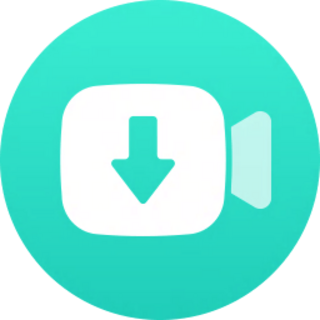


![Movavi Video Editor 24.0.2.0 Multilingual [ Updated]](https://pikky.net/medium/qhrc.png)

