Most Commented
[PORTABLE] Pixarra Selfie Studio 4.14





Description material
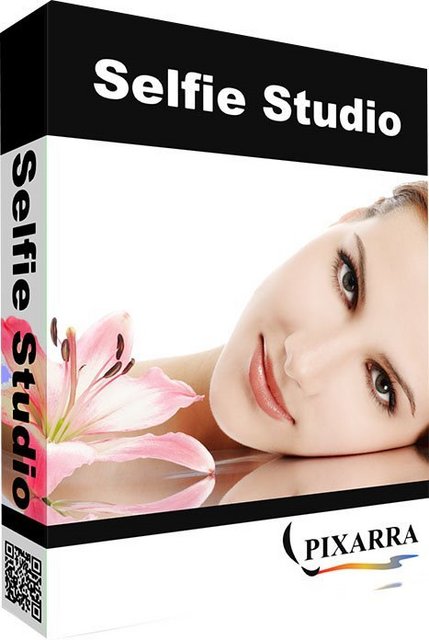
File size: 27.43 MB
Selfie Studio, Photo Editing for Selfies. Selfie Studio provides you the creative tools to edit your photos to get just the look you want. A Pixarra product in the Studio series, Selfie Studio builds on the success of other Studio products by Pixarra, giving you a tool dedicated to achieving your photo vision quicker and better than other options.
Some Features
- Advanced Photo Editing for Selfies
- 110+ Specialized Photo Editing Brushes
- Filters, Photo Edit, Blenders, Cloners, Erasers, Masks and Basic ArtSets
- Powerful Brush Editing
- Automated Solutions
- Layers, Transparency, Symmetry and Mask Support
- Clips, Tracing Paper & Reference Image Support
- Convenient Sketchbook System
- Clean User Interface & Different Color Themes
Fantastic Filter Brushes
The powerful Pixarra brush engine is at work here with filters assigned to brushes to allow for easily clicking to layering filters one after the other. There is a selection of handcrafted filter brushes available in Selfie Studio. A large number of layouts are also available for automatic application from your layers using Solutions.
Powerful Cloner Brushes
Cloner brushes unlock additional power in Selfie Studio, allowing you to copy your photo from one image to another with a collection of brushes in the Cloners ArtSet. Apply effects at the same time as cloning with special cloner brushes.
Artsets
Selfie Studio comes with 7 primary ArtSets. Filters, Photo Edit, Blenders, Cloners, Erasers, Masks and Basic ArtSets. Additionally there are 5 user ArtSets that can hold up to 60 brushes each.
Clean User Interface
Selfie Studio, as all of Pixarra's focused Studio products, has a clean interface, designed for an easy, quick work flow. Light and darker themes are available.
Quick Access Panels
The Color Management panel and the Brush Shortcut Panel are two panels you will use a lot. All the panels in Selfie Studio will automatically hide if they get in your way while editing your photos. Manually hiding all panels is also possible with the F3 hotkey.
Quick Command Panel
The Quick Command panel gives you a configurable array of buttons you can keep close at hand while working. Resize and reshape the panel to your needs. Add, remove and move buttons to create the layout that works best for you. Quickly show or hide the panel with the[F4] hotkey. Right click to edit a button or add one to an empty slot.[Ctrl] + click to drag a button to a new location. As an added bonus there is some functionality exposed in the Quick Command panel that isn't available anywhere else in Selfie Studio.
Layers
Easy access support for layers in Selfie Studio. The idea is to keep your work flow simple and fast. A simple single click to create a layer with no scrolling. Right click a layer for additional options. Drag layers to rearrange them.
Other Features
- 64 bit color painting system for the smoothest blends available anywhere.
- World's most powerful and flexible brush engine with the Pixarra brush effects system
- Automatic saving multiple copies of your work in progress.
- Brush compatibility with other Pixarra Studio products.
- Tracing paper to use as a guide.
- Up to 9 floating reference Image panels to hold reference photos when working on your art.
- Sketchbook system that automatically saves your work to your sketchbook.
- Switching pages in your book with a single key press (Page Up or Page Down)
- Saving your work to a range of standard image formats.
- And many more features!
Screen :
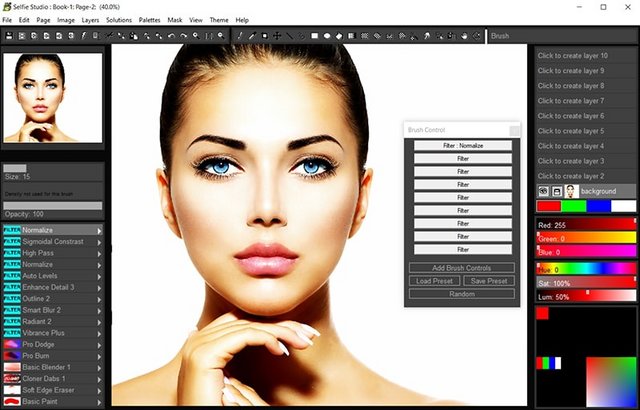
What's New
- Added: Brush Effect "Smooth Angle".
- Added: Brush Effects "Wedge3", "Wedge4", "Wedge5", "Wedge6".
- Added: Brush Effect "ColorSelect Index"
- Added: Brush Effect "VM Modulo"
- Added: Brush Effects "VM Min" and "VM Max"
- Added: Brush Effects "Multi 100"
- Added: Brush Effects "Lock Dab Count"
- Added: Brush Effects Envelope "b-ang SmthAngle"
- Added: Brush Effects Envelopes "f-in-slow" and "f-out-slow"
- Added: Brush Effect "Smooth Angle".
- Added: Brush effect "pRend DabEnd" added. Renders the particle only at the end of life with a dab.
- Added: Brush effects "Add Var 1" - "Add Var 10"
- Added: Brush effects "Sub Var 1" - "Sub Var 10"
- Added: Brush effect "3D Shadow Opacity" added. Impacts the other shadow effects.
- Added: Brush effect "VM Percentage 10000" added.
- Added: Preferences are now exposed via the Edit menu.
- Added: Tablet compatibility flag added in Preferences dialog.
- Added: Paper textures from the Page menu.
- Added: Paper Color from the Page menu.
- Added: Edit Color dialog added to Quick Command option.
- Added: New Utility Combo Palette.
- Added: Mouse wheel support for lists.
- Added: Hot Key F2 to toggle all dialogs.
- Added: Menu option to toggle all dialogs.
- Added: The comma (,) hot key allows for a temporary toggling of full screen mode.
- Added: The number keys 1-0 select brushes 1 - 10 from shortcuts panel.
- Added: The / key pops up the modifiers panel.
- Added: Ctrl X key performs a cut action.
- Added: The M key randomizes the selected brush.
- Added: Shape modifier ArtSet
- Added: Brush Size modifier ArtSet
- Added: Brush Rotation modifier ArtSet
- Added: Texture modifier ArtSet
- Added: Color modifier ArtSet
- Added: Effects modifier ArtSet
- Added: Brush Effect "Auto apply mode".
- Added: Brush Select option added to brush shortcuts popup menu.
- Improved: Increased number of brush blender bristles from 20 to 100!
- Improved: Brush effect Rad Scatter 2 improved to respond to brush resizing dynamically.
- Improved: Increased number of brush blender bristles from 20 to 100!
- Improved: Increase the font size in the Brush Effects panel
- Improved: Up to 30 layers are now available!
- Improved: Layers UI improvements.
- Improved: Page Explorer UI improvements.
- Improved: Color Selection improvements.
- Improved: Brush selection Improvements.
- Improved: All dialogs converted to use color themes.
- Improved: Color themes and icon updates.
- Improved: Font size improvements to better match higher resolutions.
- Improved: Ignore leading or trailing spaces in license key entry.
- Changed: F10 is used to open Page Explorer rather than F2.
- Changed: Brush Effect "VM Percentage 1000" to allow value to extend beyond the limit of a brush effect amount.
- Changed: Ctrl + Click on shortcut brush will open the Brush Select dialog.
- Fixed: Brush Effect Reset not working above level 20.
- Fixed: Density Adj was not working correctly
- Fixed: When the "Copy Page" option is selected, the Explorer window opens up.
- Fixed: Some menus had an extra horizontal divider.
- Fixed: Quick Command options for many tools were missing.
- Fixed: Quick Command option for displaying clips panel was missing.
- Fixed: Tools with button tool options were triggered on button down rather than button up.
- Fixed: Program crash when clicking a scroll button without a full list of items in list.
- Fixed: The Random button on the Brush Control dialog is randomizing twice.
- Fixed: Hot Key F1 was opening Page Explore, it should not.
- Fixed: Text Brush effect "text clip repeat" was not working.
- Fixed: Brush Effect Reset not working above level 20.
HOMEPAGE
http://www.pixarra.com
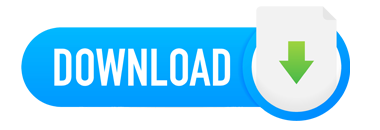
Warning! You are not allowed to view this text.

Join to our telegram Group
Information
Users of Guests are not allowed to comment this publication.
Users of Guests are not allowed to comment this publication.
Choose Site Language
Recommended news
Commented


![eM Client Pro 9.2.1735 Multilingual [Updated]](https://pikky.net/medium/wXgc.png)






![Movavi Video Editor 24.0.2.0 Multilingual [ Updated]](https://pikky.net/medium/qhrc.png)

