Most Commented
MobiKin Doctor for iOS 3.0.7





Description material

File size: 22.3 MB
A flexible iOS data recovery tool to recover lost data from iPhone, iPad, iPod touch, and iTunes backup files, making it the most comprehensive iPhone data recovery solution you may ever find.
Multiple Recovery Modes to Restore Data Flexibly
Data loss happens here and there in the portable digital life. Therefore, we strongly recommend that you use Doctor for iOS, an all-in-one iPhone data recovery program, as your daily assistant. It provides users with three different iPhone recovery modes to get back the deleted and lost data from the iOS devices.
• Recover data from iPhone directly: Scan your iPhone, iPad, and iPod touch directly to recover your lost or deleted data.
• Restore iPhone from iTunes backup: Auto-scan all iTunes backup files on the computer and extract any data from the iTunes backup file to recover selected files.
• Restore iPhone from iCloud backup[Coming soon]: Log in to your iCloud account, and you can preview and get back your wanted data by extracting data from iCloud backup.
Restore All Types of Files with the Highest Speed and Rate
Almost all data types can be recovered from iPhone, iPad, and iPod touch or iTunes backups by using this iPhone recovery software. Before performing iPhone data recovery, a preview is provided to help you make more accurate choices.
• Supported deleted files: Contacts, Messages, Message attachments. (More file types will be supported soon)
• Supported existing files: Call Logs, Contacts, Messages, Message Attachments, Notes, Note Attachments, Safari, Safari History, Calendars, Reminders, Voice Memos, Camera Roll, Photos.
• It provides you with the highest iPhone recovery success rate, and if you have any problem to do the iOS data recovery, the support is always there for help.
Backup Data from iOS Devices on Local Computer
Once you start scanning files on your iDevice with this iPhone recovery software, the program will auto-san both deleting and existing data on your iPhone, iPad, or iPod touch. Then you can select and export them to your computer. So this iPhone data recovery software can also be treated as a good iOS File Backup program.
• Backup the entire content of the iOS device in 3 simple steps: Scan - Select - Recover to computer.
• Export the recovered data in a readable format. For example, contacts are saved in CSV, HTML, and VCF format; SMS messages are saved in CSV or HTML format. Other file typologies will be saved on the PC in the original format and quality.
• Extract data from unreadable iTunes backup files and save it on your local computer. But here, please be sure that your iTunes backup is the latest one and contains all files you need.
Recover iPhone/iPad/iPod touch Data from Various Scenarios
Whatever scenarios caused your data to be lost from iPhone, iPad, and iPod touch, you can try MobiKin Doctor for iOS. It allows you to recover deleted data from iPhone in different situations, whether you have made a backup or not.
• Accidental deletion: Delete files on iPhone, iPad, or iPod touch by pressing a wrong button.
• System problem: iOS update or downgrade failure, system crash, or jailbreak failure.
• Water damage: Accidentally drop the device into the toilet, swimming pool, or other places where the device is flooded.
• Have no backup: Lost important data on a device that does not have a backup.
• iPhone lost/stolen: iPhone was stolen or could not be found for other reasons.
Recover Data from All iOS Devices
Wide compatibility, powerful functions, and streamlined product interface make this iPhone restore software consistently praised in the market. It can recover data from all series of iPhone, iPad, and iPod touch, and it can also run smoothly on all available iOS versions.
• Supports all versions of iPhone, like iPhone 12, iPhone 11, iPhone Xs, iPhone XR, iPhone X, iPhone 8, iPhone SE, and more.
• Supports all models of iPad/iPod touch, like iPad Pro, iPad Air, iPad 4, iPad mini, iPad, iPod touch 6, iPod touch 5, iPod touch 4, iPod touch 3, etc.
• Supports all iOS versions, like iOS 14, iOS 13, iOS 12, iOS 11, iOS 10, iOS 9, iOS 8, iOS 7.
Screen :
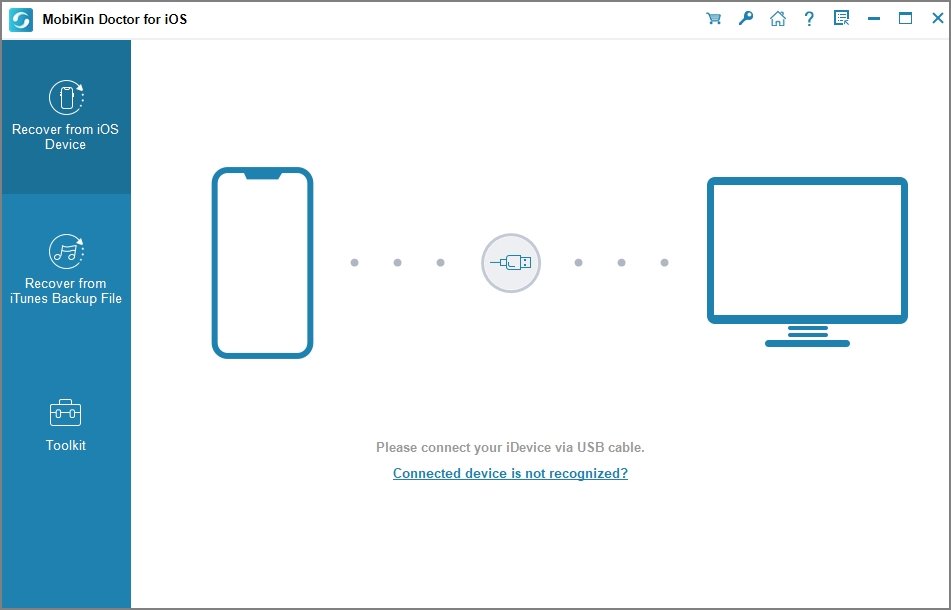
What's New
HOMEPAGE
https://www.mobikin.com/
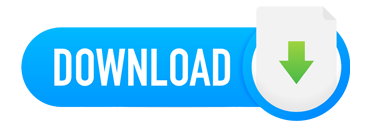
Buy Premium Account From My Download Links & Get Fastest Speed.

Join to our telegram Group
Information
Users of Guests are not allowed to comment this publication.
Users of Guests are not allowed to comment this publication.
Choose Site Language
Recommended news
Commented


![eM Client Pro 9.2.1735 Multilingual [Updated]](https://pikky.net/medium/wXgc.png)





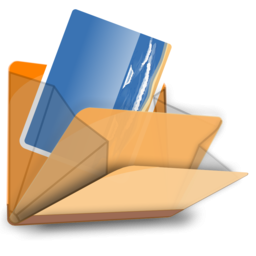

![Movavi Video Editor 24.0.2.0 Multilingual [ Updated]](https://pikky.net/medium/qhrc.png)

