Most Commented
Mastering Udemy Vol 3: Video Editing Systems - Unofficial





Description material
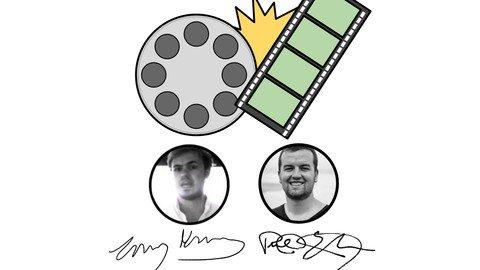
Last updated 8/2017
MP4 | Video: h264, 1280x720 | Audio: AAC, 44.1 KHz
Language: English | Size: 3.46 GB | Duration: 4h 33m
Learn how to organize your footage, edit fast, and increase production value with Camtasia, Premiere and After Effects.
What you'll learn
Organize and backup your footage using a robust system tested over dozen of courses
Learn how to edit an entire course in 30 minutes
Add production value with graphics created in After Effects
Use Premiere Pro to do high end editing
Requirements
Camtasia
Premiere Pro
After Effects
Description
This course is not sponsored by or affiliated with Udemy, Inc.
Back in the day, the rule of thumb with video editing is that you will spend 1 hour to edit 1 minute, that's right, 60 seconds, worth of footage. That's for an interview, a film, a TV show, a documentary, etc.Nowadays, it's more like 10-20 minutes of editing per minute of video.In this course, you're going to learn how to change that. You're going to learn how to edit an entire course that is 3-4 hours long in less than 30 minutes.I know that sounds crazy, but it's true. It's one of the most important parts of my (Timothy's) course creation system.You're also going to learn how to batch render videos so that you can literally edit an entire course in less than an hour, and then let it render all 20 or 30 lectures as individual videos while you sleep. You wake up in the morning and all you need to do is rename the files and upload them to your course.When I was first creating courses on Udemy, I was easily spending 10-20 hours editing each course. Now it's usually under an hour.As a teacher, your focus should be on your content, not on your video setup or editing. This course works in tandem with our previous course on how to set up a DIY video studio and picks up right where the other one leaves off.The single most important metric for Udemy instructors (unless you are doing paid marketing) is how many courses you have created. As long as you are teaching high quality content, creating more courses is the most direct path to success on Udemy.Knowing how to edit quickly and get your courses out the door will literally save you hundreds of hours over the next year.But enough about that...You are also going to learn the process of ingesting your footage.What does that mean?It's an industry term for getting your footage onto your computer, getting it organized, labeled, backed up and ready to edit. Organization is huge if you plan on being a successful Udemy instructor. Our systems are battle tested across the more than 60 courses Phil and I have published. Not being organized is ok when you have a few courses, but it becomes unmanageable as you start to scale up or want to outsource.But what if you want to spend more time editing, and really up your production value? Phil will be teaching two sections on the Adobe suite, on Premiere Pro and After Effects.Phil publishes some of the highest quality videos on Udemy, and he'll show you how he does his post production using the Adobe Suite pipeline.We look forward to seeing you in the course, and we'll both be available to answer your questions in the discussion section.Finally, if you are a Mac or PC person, don't worry, we have you covered. Phil is a Mac guy, I'm a PC guy. For the most part, there aren't any differences. But everything we talk about in this course works equally as well whether you are on a Mac or PC.See you in the course,Timothy and Phil
Overview
Section 1: Introduction
Lecture 1 Introduction
Lecture 2 My Story - Timothy
Lecture 3 My Story - Phil
Section 2: Ingest and Backup
Lecture 4 Introduction
Lecture 5 How to Film to Make Ingest and Editing Much Easier
Lecture 6 Getting Video and Audio Onto Your Computer Pt 1
Lecture 7 Getting Video and Audio Onto Your Computer Pt 2
Lecture 8 How to Backup Your Video Files
Lecture 9 How to Store Your Videos and Other Course Related Assets Pt 1
Lecture 10 How to Store Your Videos and Other Course Related Assets Pt 2
Section 3: Accelerated Video Editing with Camtasia
Lecture 11 Introduction
Lecture 12 Setting Up The Workspace for Camtasia Screencast Based Courses
Lecture 13 Setting Up The Workspace for DSLR Based Talking Head Based Courses
Lecture 14 Batch Audio Fixing in Camtasia
Lecture 15 How to Edit an Entire Course in 30 Minutes with Camtasia
Lecture 16 How to Batch Render
Lecture 17 Camtasia Rendering Presets
Lecture 18 How to Quickly Upload Your Videos to Udemy
Section 4: Accelerated Video Editing with Adobe Premiere Pro
Lecture 19 Introduction
Lecture 20 Getting Started with Premiere Pro
Lecture 21 Editing Workflow for Online Courses
Lecture 22 Adjusting Audio Levels and Adding Music
Lecture 23 Improving Audio Quality with an Equalizer and Other Effects
Lecture 24 Adding Titles in Premiere Pro
Lecture 25 Adding Motion to Titles in Premiere Pro
Lecture 26 Adding a Watermark in Premiere Pro
Lecture 27 Color Correction Basics
Lecture 28 Exporting Your Video from Premiere Pro
Section 5: Accelerated Motion Graphics with Adobe After Effects
Lecture 29 Introduction
Lecture 30 Getting Started with After Effects
Lecture 31 Creating a Lower Thirds Title in After Effects
Lecture 32 Adding Motion to a Lower Third Title in After Effects
Lecture 33 Using Preset Text Animations in After Effects
Lecture 34 Using After Effects & Premiere Pro Together: Adobe Dynamic Link Tutorial
Lecture 35 Exporting a Title with Transparent Background
Lecture 36 Creating a Bumper for Your Brand
Lecture 37 Exporting Videos from After Effects
Section 6: Bonus Lecture: What's Next for You?
Lecture 38 Bonus Lecture: What's Next for You?
Udemy instructors who want to get more organized and edit their courses faster,Video editors who want to improve their workflow and production value,Entrepreneurs who want to build better video production pipelines in their businesses
Buy Premium Account From My Download Links & Get Fastest Speed.
https://1dl.net/hodki4nyvdss/Mastering_Udemy_Vol_3_Video_Editing_Systems_Unofficial.part1.rar
https://1dl.net/iid5hazszabe/Mastering_Udemy_Vol_3_Video_Editing_Systems_Unofficial.part2.rar
https://nitroflare.com/view/8129297ADAF5098/Mastering_Udemy_Vol_3_Video_Editing_Systems_Unofficial.part1.rar
https://nitroflare.com/view/D7A4F21395E7129/Mastering_Udemy_Vol_3_Video_Editing_Systems_Unofficial.part2.rar
https://rapidgator.net/file/b104e66d2a2e1d319a727b8f90845fb9/Mastering_Udemy_Vol_3_Video_Editing_Systems_Unofficial.part1.rar.html
https://rapidgator.net/file/32163e5e1a8b2d1e711aaf71823d3a24/Mastering_Udemy_Vol_3_Video_Editing_Systems_Unofficial.part2.rar.html

Join to our telegram Group
Information
Users of Guests are not allowed to comment this publication.
Users of Guests are not allowed to comment this publication.
Choose Site Language
Recommended news
Commented


![eM Client Pro 9.2.1735 Multilingual [Updated]](https://pikky.net/medium/wXgc.png)





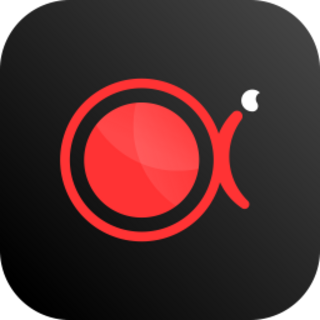
![Movavi Video Editor 24.0.2.0 Multilingual [ Updated]](https://pikky.net/medium/qhrc.png)

