Most Commented
Backuptrans Android iphone Viber Transfer Plus 3.1.83 (x64)




Description material

File size: 17.6 MB
Copy Android/iPhone Viber Chat Messages to PC or another Android/iPhone. If you have two Android/iPhone devices or one Android and one iPhone, it's always wise to find a tool to help you manage Viber Message History for your Android/iPhone devices or to transfer Viber chat history between Android and iPhone. Backuptrans Android iPhone Viber Transfer + is the best all-in-one Viber Messages manager package which lets you copy & share Viber Chat Mesages for Android/iPhone on computer directly. No Root/Jailbreak required.
Backup Viber Chat History from Android/iPhone to PC
Restore Viber Chat History from Computer to Android/iPhone
Transfer Viber Messages between Android and iPhone
Recover Viber Messages from iTunes Backup to Android/iPhone
Export Viber Messages to document file(Txt, Csv, Doc, Html, PDF)
Print out Viber Messages in conversations on PC
Extract Viber pictures videos audios etc attachments on PC
Copy Viber Call History from Android/iPhone to a text file on PC
Support iPhone, Samsung, HTC, Motorola, Sony Ericsson, LG, Huawei and More
All-in-one Viber Chat Messages copy & share program for Android and iPhone
Own both an Android phone and an iPhone? How to manage your Viber Chat History among Android, iPhone and computer? Nowadays, more and more people own more than one mobile phones. If you are one of them, either one Android phone and one iPhone or two Android phones/iPhones, Backuptrans Android iPhone Viber Transfer + must be the best software for managing Viber Chat History smoothly on Computer. It provides all needed solutions, including Android Viber to iPhone transfer, iPhone Viber to Android transfer, Android/iPhone Viber to computer backup, restoring Viber from computer to Android/iPhone, and extracting attached files in Viber Messages onto your computer.
Backup and Restore Viber Chat History for Android/iPhone on computer - With Backuptrans Android iPhone Viber Transfer +, you can easily backup & restore Viber Messages including video, photo etc attached files on computer. No data loss worry.
Directly Transfer Viber Messages between Android and iPhone - Backuptrans Android iPhone Viber Transfer + is designed to transfer Viber Messages between Android and iPhone directly on computer. Just connect both your iPhone and Android phone to computer and click the "Transfer" button, and you will get it done in a few seconds. All Viber Chat Messages will be merged perfectly on your target phone.
Copy Viber Messages from iTunes Backup to Android/iPhone - Lost your iPhone and now want to transfer Viber Chat History from an old iPhone backup to a new iPhone or to an Android phone? As long as you once backed up your iPhone with your iTunes on computer, Backuptrans Android iPhone Viber Transfer + will extract and copy Viber messages from your iTunes backup to your Android/iPhone smoothly even without your old iPhone.
More - Backuptrans Android iPhone Viber Transfer + provides a great way to view, export or print Viber Messages on computer. Users can export and save Viber Messages as a file onto computer with a few clicks. File format includes TXT, CSV, Word, HTML and PDF. Cleverly, Backuptrans Android iPhone Viber Transfer + also lets users print out Viber Messages from Android/iPhone in threading conversations. If you want to extract the attached files in Viber Messages, simply click "Extract Attachment" button, and it will automatically extract all pictures, videos, audios attachments onto computer.
Requirements
Operating system - Windows 11/10/8/7/Vista/2003/XP/2000/NT.
Processor - 1000MHz Intel, AMD CPU, M1 or above.
Available HD space - 200MB free hard disk space or more for installation; RAM - 2GB RAM or more.
iTunes 10.0 or above is required.
iPhone running iOS 4 or above is required.
Support iOS 4.2, iTunes 10.1 or above is required.
Support iOS 4.3, iTunes 10.2 or above is required.
Support iOS 5, iTunes 10.5 or above is required.
Support iOS 6, iTunes 10.7 or above is required.
Support iOS 7, iTunes 11.0 or above is required.
Support iOS 8, iTunes 12.0 or above is required.
Support iOS 9, iTunes 12.1 or above is required.
Support iOS 10/iOS 11/iOS 12/iOS 13/iOS 14, iTunes 12.10 or above is required.
Some Android devices require USB driver software to be installed on Windows in order to connect to a PC properly. Contact the manufacturer of your device, if the driver software is not automatically installed by Windows.
Printer must be connected to the computer for printing.
Screen :

What's New
Supports iOS 15.1 and iPhone 13/iPhone 13 Pro/iPhone 13 Mini/iPhone 13 Pro Max/iPhone SE 2020.
Supports Google Android 12.
HOMEPAGE
http://www.backuptrans.com
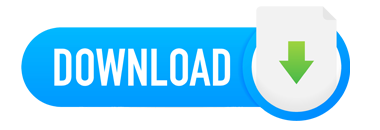
Warning! You are not allowed to view this text.
Join to our telegram Group
Information
Users of Guests are not allowed to comment this publication.
Users of Guests are not allowed to comment this publication.
Choose Site Language
Recommended news
Commented


![eM Client Pro 9.2.1735 Multilingual [Updated]](https://pikky.net/medium/wXgc.png)




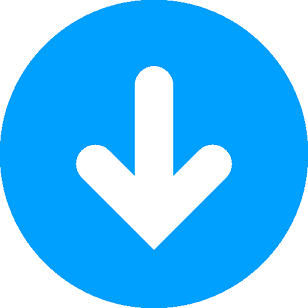

![Movavi Video Editor 24.0.2.0 Multilingual [ Updated]](https://pikky.net/medium/qhrc.png)

